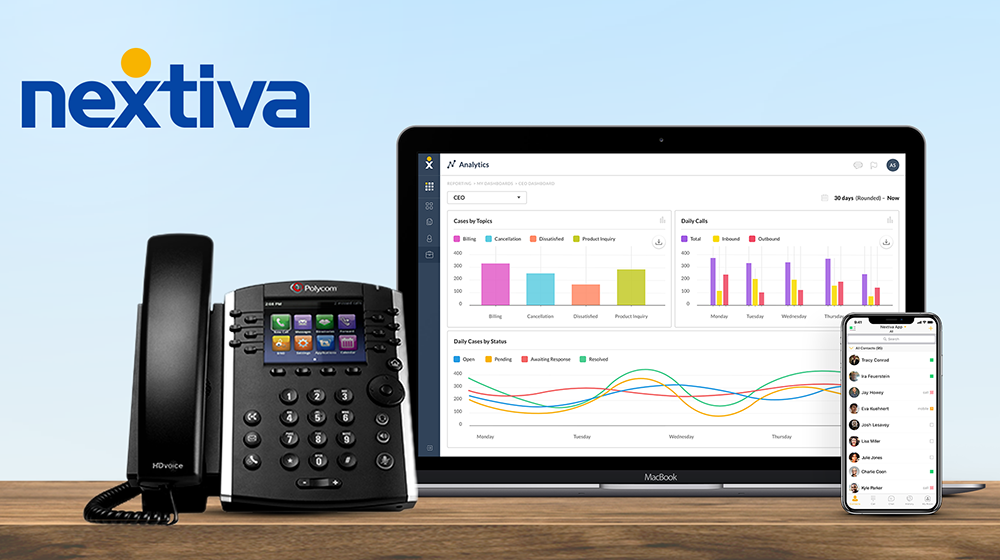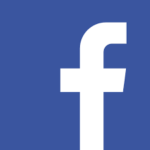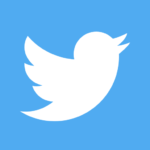Setting Up Nextiva Phones
Phones purchased from Nextiva are automatically provisioned and added to the account, so you can instantly assign them to users. However, non-Nextiva devices must be assigned to a user and provisioned for use with Nextiva voice.
If you screen looks like the below picture then follow the following steps.
Nextiva Phone Setup
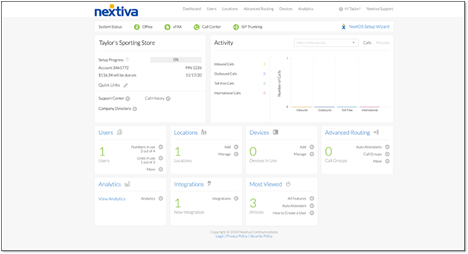
Assigned a phone to a user
Nextiva phone
From the Nextiva voice admin dashboard, hover over Users > Manage User > edit user (Pencil) > Device > available devices. Select the device from the drop-down > Change Password checkbox, and click both Generate buttons to generate new authentication details > Save.
Non-Nextiva phone
To add a device not purchased from Nextiva, hover over Devices > Add Devices. Select the model of the device to add. If the desired model is not listed, pick Generic SIP Phone.
TIP: Import multiple devices (up to 100) to an account at one time by selecting Import Multiple Devices > Download XLS/CSV Template > Upload Complete Template.
Enter MAC address > Assign > select the user from the drop-down > Change Password checkbox, and click both Generate buttons to generate new authentication details > Finish.
If your screen looks like the below picture then follow the following steps.
Nextiva Phone Setup
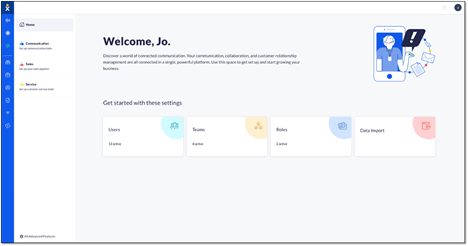
Assigning a phone to a user
| From the NextOS admin home page, select Users > Actions > Voice Setup or Voice Settings if the user is already set up with voice. Select Phone under Essential Settings on the left.
Add a phone by choosing between the Available phones or by adding a New phone. To add a new phone, choose a phone > enter MAC address > Save. TIP: If the exact model is not listed, pick Phone not listed (Generic SIP). |
Need help with Nextiva?
Fill out the form and we will contact you shortly. Or for immediate help give us a call at 888-509-1385.
Nextiva Phone