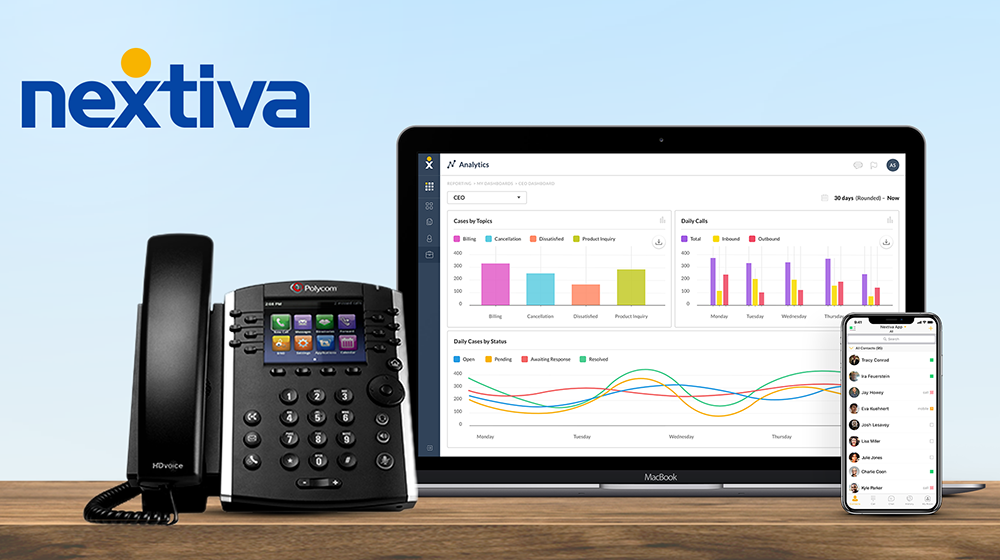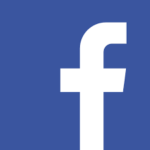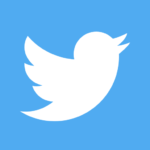Managing Telephone Numbers on the Nextiva App
If your screen looks like the below picture below, then follow the following steps.
Nextiva Number Management
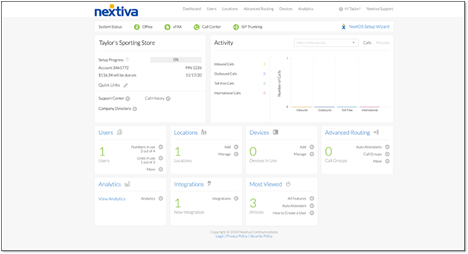
Assigning phone numbers
From the Nextiva voice admin dashboard, hover over Users > Manage Users. Hover over the user and click the pencil icon to the right > Phone Number.
Assign a phone number, extension, and call forward unreachable number.
Add additional phone numbers or extensions by clicking Alternate number.
You can also choose a ringtone to help identify the number called based on a particular tone or pattern.
If your screen looks like the below picture below, then follow the following steps.
Nextiva Phone Number Managing
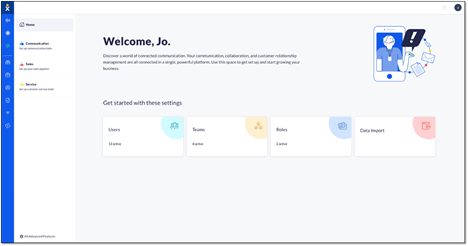
Assigning phone numbers
From the NextOS admin home page, select Users > Actions > Voice Setup or Voice Settings if the user is already set up with voice. Select Phone Number under Essential Settings on the left.
Assign a phone number, extension, and call forward unreachable number.
Add additional phone numbers or extensions by clicking Add Number.
You can also choose a ringtone to help identify the number called based on a particular tone or pattern.
Need help with Nextiva?
Fill out the form and we will contact you shortly. Or for immediate help give us a call at 888-509-1385.
Want to learn more about RingCentral or get a quote?
Please fill out the form and a MRC Solutions representative will reach out shortly!
Nextiva Phone Numbers