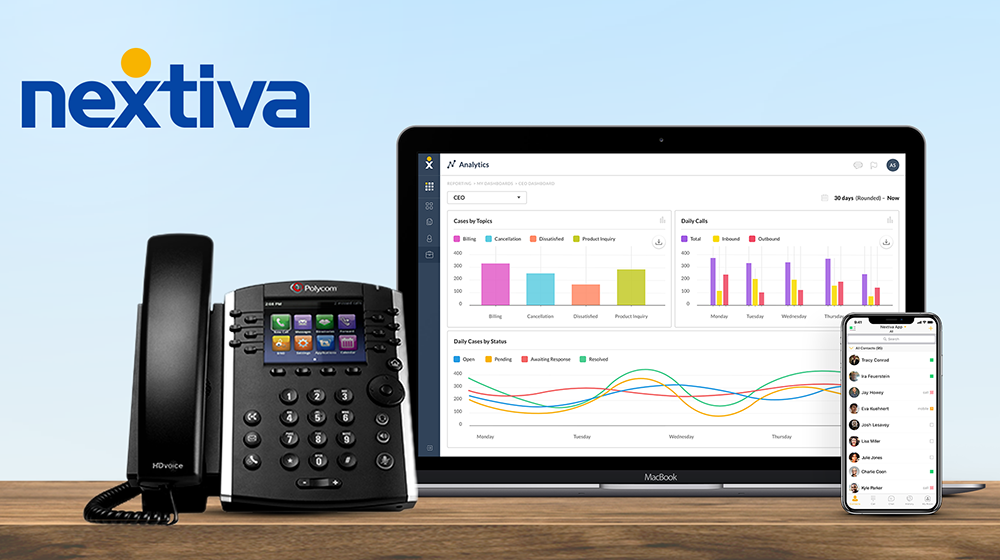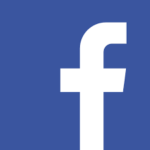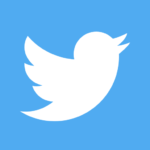The Nextiva App is a great resource for business users to manage their unified communications solutions. It has never been easier to use voice, video, instant messaging, and team presence services from a single device. Users can access account and feature settings from their computer, tablet, or any mobile device. The Nextiva App supports Windows, macOS, iOS, and Android platforms.
1. Assign a license
From the Nextiva Voice Admin Dashboard, hover over the Gear icon in the upper-right corner > My Account > Licensing. Find the license that says ‘Package included with offering’ and click Assign. Select the User(s) you want to assign the license to, by clicking the checkbox next to their name(s) > Save.
NOTE: A Business Phone Service Professional or Enterprise license is required to use the full version of the Nextiva App (the Essential bundle includes a voice-only version of the Nextiva App).